| Email FAQ
From time to time, you may face problems getting or sending e-mails. If you
believe the problems are not isolated issues, you may make use of this FAQ (Frequently
Asked Questions) guide to identify and resolve those problems.
Please note that there are congested hours during which most users will have
difficulty connecting to the Internet. If your connection difficulty is caused
by congested traffic, the solution is simply wait and try again later.
| 1. Top Issues |
| |
Every month we receive problem reports
that help us identify a trend in email usage. The top issues
are listed here, as this is likely the issues that you are
most likely to encounter.
|
| |
1.1 - Outlook Express no longer send/recieve |
| |
1.2 - Outlook no longer send/recieve |
| 2. Modem Issues |
| |
Successful sending and receiving of
emails depend on valid and reliable Internet connection.
If that connection is broken, all pending Internet communications,
including incoming and outgoing emails, will be interrupted.
If you use a dial-up modem to connect to the Internet,
you may encounter the following errors... |
| |
2.1 - Modem is not dialing out |
| |
2.2 - Busy signal |
| |
2.3 - Unanswered call |
| |
2.4 - Connection is dropped /
interrupted |
| |
2.5 - Connection speed is very slow |
| |
2.6 - ISDN connection issue |
| |
2.7 - ADSL connection issue |
| |
2.8 - Authentication failure |
| 3. Email |
| |
If you have successfully established
and maintained a reliable connection to the Internet,
but still encountered problem with the sending or receiving
of emails, it may be due to one or more of the followings... |
| |
3.1 - Problem receiving emails |
| |
3.2 - Emails sent to you were rejected |
| |
3.3 - Problem retrieving (downloading)
emails |
| |
3.4 - Problem sending email |
| |
3.5 - Emails bounced |
| |
3.6 - Receive duplicate emails |
| |
3.7 - Your receipient receive
duplicate emails from you |
| |
3.8 - SPAM filter |
| |
3.9 - Outlook/Outlook Express can not
retain password |
| |
3.10 - How to backup Outlook Express
emails |
| |
3.11 - Recommended Email Client |
| 4. Outlook Express Error |
| |
Most Windows users use Outlook Express
as the default email client. |
| |
4.1 - List of common Outlook Express
errors |
| |
4.2 - The same emails are being
downloaded repeatedly |
| 5. Congested Hours |
| |
The incumbent ISPs in Malaysia are
TMNet and Jaring. Follows are the network congested hours
provided as a rough indication for Southern Johor region
only, and is heavily dependant on your actual physical
location. For example, even though TMNet has a dial-up
node in Kulai, Kulai is severely affected by evening peak
hours. |
| |
5.1 - TMNet congested hours |
| |
5.2 - Jaring congested hours |
1.1 - Outlook Express no longer send/recieve
You start to encounter error in Outlook Express telling you that there it
can not send or receive emails, despite having been using your Outlook Express
for quite some time, receiving and sending emails regularly.
This usually happens after a period of time where Outlook Express seems
to be synchronizing with the mail server, you may even manage to download a
few emails before this happen.
It is likely that your Outlook Express mailbox is full. While our server will
continue to receive emails for you, you can no longer send or receive because
there is no room in your local Outlook Express to add those information.
The file size limit of 2GB is effectively your mailbox
size limit.
To verify if this is the case,
- Open Outook Express, select Tools - Options - Maintenance
- Click the Store Folder... button, and copy the path down
- Click Windows Start and select the Run... command
- Paste the path into the "Open:" textbox, click the Ok button
Note the file size, if it exceeds 2GB (or 2,000MB), then you will
need to take action. Simplest and quickest of which is to rename the Outlook Express
folder.
 TOP
TOP
1.2 - Outlook no longer send/recieve
some version of Outlook behaves similarly to Outlook Express (see above) in
the 2GB file size limit. Although you can choose to compress the mail folder
to delay it slightly, or enable the auto archive funtion to workaround the
file size limit.
To verify if your file has reach the size limit,
- Open Outook, select Tools - Options - Mail Setup
- Click the Data Files... button, double click the default Personal Folder
- Copy the "Filename" location (note the "Compact Now" button, which you
may need to click later).
- Click Windows Start and select the Run... command
- Paste the path into the "Open:" textbox, click the Ok button
Note the file size, if it exceeds 2GB (or 2,000MB), then you will
need to take action. Simplest and quickest of which is to delete away unwanted
emails, and compact your Personal Folder.
 TOP
TOP
2.1 - Modem is not dialing out
a. Check the phone line to see that there is a valid dial-tone,
sometimes it is due to faulty cable or loosed socket. In some extreme cases such
as during severe thunderstorm, the line between you and the telephone company's
exchange may be flooded, in which case you will have to contact your telephone
company to resolve the issue.
b. You may have accidentally erased the phone number, verify
that the number that you are dialing out is valid.
 TOP
TOP
2.2 - Busy Signal
Busy signals are caused by the phone company or your ISP's inability to handle
customer demand. It usually happens during congested hours.
 TOP
TOP
2.3 - Unanswered Call
Unanswered calls are caused by the ISP's phone company, which provides the
dial-in lines, or your ISP, which hosts the equipments to receive your call. It
usually happens during congested hours, but can be due to your location as well;
there are some places in Johor where your dial-out will be unanswered 90% of the
time. Contact your ISP for help, or change your ISP.
 TOP
TOP
2.4 - Call Interrupted / Dropped
Dropped calls are caused by your phone company, the ISP's phone company, or
your ISP. It usually happens during congested hours.
 TOP
TOP
2.5 - Slow Connection
It normally happens during congested hours and is due to your ISP's inability
to handle demand; if it consistently happens outside of the congested hours, it
is either due to your phone company's equipments, or the cable quality between
your site and your phone company's exchange.
Please note that from time to time your ISP may perform equipment upgrades,
which can slow down international Internet traffic significantly for a short period
of time.
 TOP
TOP
2.6 - ISDN Connection Issues
Establishing an Internet connection via ISDN is almost instantaneous, most
ISDN issues are having to do with network congestion, with authentication error
being the most frequently encountered problem.
At any rate, it may please you to note that ISDN lines are considered "premium"
by Telekom Malaysia, and they will usually resolve most issues
within two days.
 TOP
TOP
2.7 - ADSL Connection Issues
Once properly configured, any connectivity issue is usually only temporary,
lasting between 15 minutes to 3 hours.
With Telekom's aggressive promotional campaign, ADSL quality is spotty. If
you experience ADSL down time of more than 1 hour, you should contact your ISP
immediately. ISP response time usually ranges from 1 day to 2 weeks, sometimes
never.
 TOP
TOP
2.8 - Authentication Failed
Even after your modem has successfully dial-up, your ISP my disconnect you
for failing to authenticate.
a. Verify your user ID and password to ensure that they have
not been accidentally changed, either by you or your dialer software. If you share
the dial-up account with more than one party, check with them on whether the password
has been changed.
b. If you use TMNet pre-paid or Jaring Top-up accounts, ensure
that your account still has sufficient credit.
c. It can be due to your ISP's authentication server temporarily
unreachable, either due to network congestion or server down. Try again later.
 TOP
TOP
3.1 - Can't Receive Emails
99.9% of the time it is due to wrong email address that the sender used to send email to you. Make sure that:
a. You gave the correct email address to the sender
b. The email sender did not mistype your email address
c. You did configure your email account with the correct reply address
 TOP TOP
3.2 - Emails sent to you were rejected
It could be due to: wrong email address, false-positive spam filter
a. Wrong email address : this is usually the case if
the email was bounced back to the sender saying that the receipient
doesn't exist, or the server has problem resolving the MX/A record,
or the email simply can't be delivered because the server can not resolve
the address due to wrong domain name or incorrect address format.
Most usually the email address
was keyed in incorrectly. Provide the correct email address to the sender,
and make sure that the entire address is typed in.; do not rely on the
"recall" function of the email client, as most email clients
might remember the wrong email address.
b. False-positive spam : the sender might have composed
the email in such a way that it is somehow identified as spam. Advice the
sender the phrase it differently, and/or change the email to plain-text.
This error is most common during severe spam storm, when we have to raise
the filter sensitivity to cope.
 TOP
TOP
3.3 - Can't Retrieve (Download) Emails
It could be due to: large emails, Internet congestion, wrong email client configuration
or email server temporary unavailable.
a. Large Emails : there could be one or more emails in your
mail box that are too large and takes more than a few minutes to be downloaded.
For example, under the best condition, a ten megabyte file takes about thirty minutes
to be downloaded over dial-up line. You may want to consider using the supplied webmail client to
view the subject and decide if the email is worth downloading or should be deleted
straight away.
b. Congestion : if the traffic is congested, the same ten
megabyte file can take four times as long (more than two hours) to be downloaded.
Worst yet, you may be disconnected half way during download. So the best cause
of action is to try again at a later time.
c. If you have configured your email client properly, you
should copy down the error message and contact your email account administrator.
d. The email server may be temporarily unreachable. You should
try again at a later time.
 TOP
TOP
3.4 - Can't Send Emails
It could be due to large attachment, wrong email client configuration, or your
email server requiring you to provide password to send email. Check your email
client configuration to ensure that you have enable "SMTP (outgoing) Server"
to use authentication, and that you are using the correct port number.
 TOP
TOP
3.5 - Emails Bounced
If you receive an email from the automatic responder of your email provider,
saying that it failed to deliver your email for you, this email is "bounced",
which can be due to one or more of the following reasons:
a. Mistyped email address. Verify with the email recipient
that the email address you use is EXACTLY the same as intended.
b. Mail box doesn't exist. The recipient has moved on and
his/her account has been removed, or the recipient has just joined the new domain
and his/her account has not been activated yet.
c. Mail server temporarily unreachable.
Email systems are not 100% reliable: the receipient's server
can be offline or the network can become congested. Under
normal circumstances the sending email server will attempt
delivery at a later time, and in rare situation, these subsequent"resending"
of emails can still result in failure and your emails "bounced".
You should try sending the email again.
d. Viruses and spammers can send emails
from other infected/controlled systems and make them appear
to originate from you. There is nothing you can do unless
those systems are yours, in which case you should clear the
systems of any malwares.
 TOP
TOP
3.6 - Receiving Multiple Identical (Duplicate) Emails
a. The nature of emails POP is such that the server will only
set the email status as "downloaded" AFTER you've download them all.
So if the email retrieving process is interrupted for any reason, your email client
will restart downloading your emails from the very beginning, including those emails
that have already been successfully retrieved.
The interruption is usually due to large email attachment(s) or malformed emails. If these are the reasons, you can use the webmail client to view and delete the offending email by following these steps.
b. The sender may have sent multiple emails to you. This could
be due to the senders listing your email address twice as
the recipient, or the sender simply sent multiple copies of
the same emails to you to enhance the chance of you receiving
and reading the email. In some countries this behavior is
consider SPAM, in some others it is called 'Kiasu'. Talk to
the sender.
c. Your email client index files can become
corrupted for a variety of reasons. If it's Outlook Express,
file corruptions can be the reason that the
same emails are being downloaded repeatedly.
 TOP
TOP
3.7 - Sending Multiple Identical (Duplicate) Emails
Emails are typically sent via SMTP. The server will send
an acknowledgement to your email client for each email successfully
received by the server. If that acknowledgement is not send
by the server due to server problem, or not received by your
email client due to network, corrupted email composition or
other client problems; that email remains in your outbox and
is not considered sent. Your client will keep sending whatever
emails that are in your outbox. Manually removing it from
the outbox will solve this problem.
 TOP
TOP
3.8 - SPAM Filter
An average email user in the United States spent between half-hour to two hours
cleaning the inbox of unwanted junk emails*. Most ISPs now offer SPAM filtering
technology to combat SPAM, usually with mixed result, either accidentally removing
legitimate emails or letting too much SPAM filtering through.
Our SPAM filter is active/passive: obvious spams are rejected.
For emails received, a special ascii graphical header is added
to suspicious emails, and the message subject is prefixed
with the tag "[SPAM]". Users can easily configure
their email client to move all emails to a temporary folder.
 TOP
TOP
3.9 - Outlook/Outlook Express can't retain password
When you connect to your Internet service provider (ISP)
to retrieve messages from a Post Office Protocol 3 (POP3)
server, your password is not retained even though you chose
to save the password. Attempts to reenter the correct password
fail to resolve the behavior.
Save
password setting not retained in Outlook or Outlook Express
 TOP
TOP
3.10 - Backing up Outlook Express data
How to back up and restore your messages, Address Book, mail
accounts, and news accounts in Outlook Express 5 and later.
How
to back up and recover Outlook Express data
 TOP
TOP
3.11 - Recommended Email Client
Infoarch recommends Outlook 2000 and above.
 TOP
TOP
4.1 - List of Common Outlook Express Errors
If you receive any of the following error codes, the problem may be related
to your ISP or the Internet, and may be only temporarily. You should try again
at a later time.
| Error Code |
Description |
| 0x800CCC0A |
Message download incomplete |
| 0x800CCC0B |
Server or maildrop is busy |
| 0x800CCC0D |
Cannot find server |
| 0x800CCC0E |
Cannot connect to server |
| 0x800CCC0F |
Connection dropped |
| 0x800CCC19 |
Connection timeout |
| 0x800CCC97 |
POP3 message ID out of range |
If you receive the following error codes, your mail box configuration may be
incorrect. You should refer to your e-mail account information provided by your
ISP to rectify any incorrect settings.
| Error Code |
Description |
| 0x800CCC10 |
Address not known on server |
| 0x800CCC16 |
User account not recognized |
| 0x800CCC18 |
Logon attempt failed |
| 0x800CCC1A |
Unable to connect using SSL |
| 0x800CCC60 |
Invalid SMTP response |
| 0x800CCC6F |
SMTP transaction failed |
| 0x800CCC78 |
Unknown SMTP sender. This is caused by
having the incorrect e-mail address in the Reply-To field |
| 0x800CCC79 |
Server rejected recipients |
| 0x800CCC90 |
Client response invalid |
| 0x800CCC91 |
Invalid user name or user not found |
| 0x800CCC92 |
Password not valid for account |
The following error codes are problems relating to your e-mail client or certain
missing information. Simply ensure that you have supplied all the necessary information.
| Error Code |
Description |
| 0x800CCC7A |
No sender address specified |
| 0x800CCC7B |
No recipients specified |
 TOP
TOP
4.2 - OE repeatedly download the same emails
If your POP3 mail account is configured to "leave a
copy of messages on the server", it sometimes happens
that OE downloads the same messages each time you send and
receive. This is caused by a damaged "Pop3uidl.dbx"
file in your Identity's store folder. This file keeps track
of which messages on the server have already been downloaded
and should therefore be skipped on subsequent downloads. To
fix the problem, simply delete the "Pop3uidl.dbx"
file. The next time you check for mail, all the messages on
the server will be downloaded again, but a new "Pop3uidl.dbx"
will be created that should work properly on subsequent mail
checks.
 TOP
TOP
5.1 - TMNet Congested Hours
If you are TMNet subscriber, you are likely to encounter connection problem
during certain hours; we have tabulated those hours in the following table for
your reference (Monday to Friday) :
| Start |
End |
Failure Rate (5 min) |
| 12:00AM |
12:59AM |
50% - 80% |
| 1:00AM |
1:59AM |
|
| 2:00AM |
2:59AM |
50% - 80% |
| 3:00AM |
3:59AM |
|
| 4:00AM |
4:59AM |
50% - 80% |
| 5:00AM |
5:59AM |
|
| 6:00AM |
6:59AM |
|
| 7:00AM |
7:59AM |
|
| 8:00AM |
8:59AM |
80%
- 99% |
| 9:00AM |
9:59AM |
|
| 10:00AM |
10:59AM |
60% - 90% |
| 11:00AM |
11:59AM |
50% - 80% |
| 12:00PM |
12:59PM |
50% - 80% |
| 1:00PM |
1:59PM |
|
| 2:00PM |
2:59PM |
60% - 90% |
| 3:00PM |
3:59PM |
|
| 4:00PM |
4:59PM |
|
| 5:00PM |
5:59PM |
60% - 90% |
| 6:00PM |
6:59PM |
|
| 7:00PM |
7:59PM |
|
| 8:00PM |
8:59PM |
20% - 50% |
| 9:00PM |
9:59PM |
60% - 90% |
| 10:00PM |
10:59PM |
80%
- 99% |
| 11:00PM |
11:59PM |
20% - 50% |
The failure rate column shows the probability of you encountering
a problem if you stay connected for five minutes or beyond; a number of 80% means
that statistically, every 8 out of 10 connection attempts are problematic (Note
that even after you have successfully dial-in to TMNet, the longer you stay on
line, the higher the chances of you getting disconnected).
 TOP
TOP
5.2 - Jaring Congested Hours
If you are Jaring subscriber, you should be glad to know that the network is
much better managed, and the likelihood of you encountering difficulty is lower
:
| Start |
End |
Failure Rate (5 min) |
| 12:00AM |
12:59AM |
|
| 1:00AM |
1:59AM |
|
| 2:00AM |
2:59AM |
|
| 3:00AM |
3:59AM |
|
| 4:00AM |
4:59AM |
|
| 5:00AM |
5:59AM |
|
| 6:00AM |
6:59AM |
|
| 7:00AM |
7:59AM |
|
| 8:00AM |
8:59AM |
|
| 9:00AM |
9:59AM |
|
| 10:00AM |
10:59AM |
60% - 90% |
| 11:00AM |
11:59AM |
|
| 12:00PM |
12:59PM |
50% - 80% |
| 1:00PM |
1:59PM |
|
| 2:00PM |
2:59PM |
|
| 3:00PM |
3:59PM |
|
| 4:00PM |
4:59PM |
|
| 5:00PM |
5:59PM |
|
| 6:00PM |
6:59PM |
|
| 7:00PM |
7:59PM |
|
| 8:00PM |
8:59PM |
50% - 80% |
| 9:00PM |
9:59PM |
60% - 90% |
| 10:00PM |
10:59PM |
80%
- 99% |
| 11:00PM |
11:59PM |
|
The failure rate column shows the probability of you encountering
a problem if you stay connected for five minutes or beyond; a number of 80% means
that statistically, every 8 out of 10 connection attempts are problematic (Note
that even after you have successfully dial-in to Jaring, the longer you stay on
line, the higher the chances of you getting disconnected).
 TOP
TOP
|

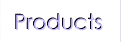
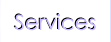
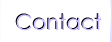


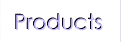
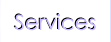
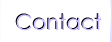

![]() 147A Jalan Perisai, Taman Sri Tebrau 80050. Johor Bahru, Johor, Malaysia.
147A Jalan Perisai, Taman Sri Tebrau 80050. Johor Bahru, Johor, Malaysia.