
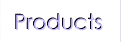
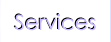
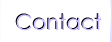

 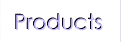 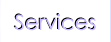 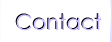 |
 |
|
| infoarch : support : email setup : outlook |
|
| |||||||||||||||||||||||||||||||||||||||||||||||||||||||||||
|
Account Setup Step 1 : Go to 'Settings' and tab 'Accounts'
Step 2 : Tab "Add Account"
Step 3 : Tab the 'Email' icon
Step 4 : Enter your email address and password, then tab 'Next >'
Step 5 : Choose 'IMAP'
Step 6 : Verify your email address, then type in your IMAP server name and tab 'Next >'. In the next screen type in your SMTP server name, then tick the "Require Sign-in" checkbox. Tab "Next >" until the last page, then tab "Finish Setup >"
Change password Step 7 : If you have an email account at infoarch.net, please login to the webmail server and use the change password option to change your password.
|
© Copyright 1999-2009, 2010 Infoarch Sdn. Bhd. All Rights Reserved![]() 147A Jalan Perisai, Taman Sri Tebrau 80050. Johor Bahru, Johor, Malaysia.
147A Jalan Perisai, Taman Sri Tebrau 80050. Johor Bahru, Johor, Malaysia.
Our Privacy Policy